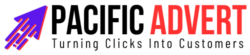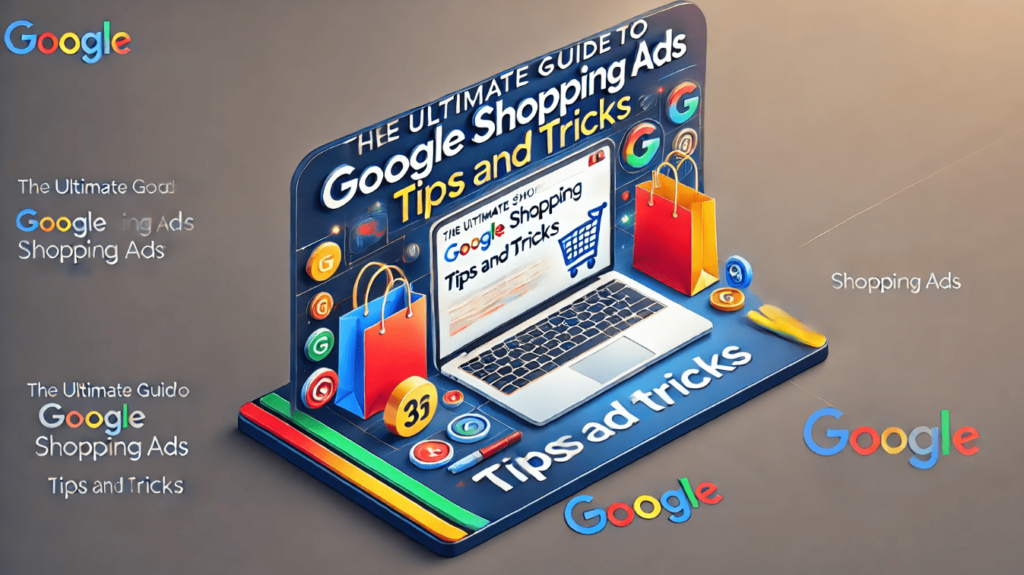Google Shopping Ads have revolutionized the way online retailers advertise their products. Unlike traditional text-based ads, Shopping Ads showcase your products directly within Google’s search results, complete with images, prices, and store names. This highly visual format makes it easier for potential customers to find exactly what they’re looking for, which can significantly boost your click-through and conversion rates. In this ultimate guide, we’ll explore the essential tips and tricks you need to master Google Shopping Ads and make the most of this powerful advertising platform.
1. Understanding Google Shopping Ads
What Are Google Shopping Ads?
Google Shopping Ads, also known as Product Listing Ads (PLAs), are a type of advertisement that appears in Google’s search results when users search for specific products. These ads include product images, titles, prices, and the name of the retailer. They are designed to provide a richer and more engaging shopping experience by giving users more information upfront.
How Do Google Shopping Ads Work?
Google Shopping Ads are powered by two platforms: Google Ads and Google Merchant Center. Here’s how they work together:
- Google Merchant Center: This is where you upload your product data feed. The feed contains all the information about your products, such as titles, descriptions, images, prices, and availability.
- Google Ads: This is where you create and manage your Shopping campaigns. You set your budget, bids, and targeting options here.
2. Setting Up Your Google Shopping Ads
Step 1: Create a Google Merchant Center Account
The first step to getting started with Google Shopping Ads is to create a Google Merchant Center account. This is where you’ll upload your product data feed. Follow these steps:
- Go to the Google Merchant Center.
- Sign in with your Google account.
- Follow the prompts to set up your account, including providing your business information and verifying your website.
Step 2: Upload Your Product Data Feed
Your product data feed is a file that contains all the details about the products you want to advertise. You can create this file in various formats, such as XML, TXT, or Google Sheets. Key elements to include are:
- Product ID: A unique identifier for each product.
- Title: A clear and concise product name.
- Description: A detailed description of the product.
- Link: The URL of the product page on your website.
- Image Link: The URL of the product image.
- Price: The price of the product.
- Availability: Whether the product is in stock.
Once your feed is ready, upload it to the Merchant Center.
Step 3: Link Your Google Ads and Merchant Center Accounts
To create Shopping campaigns, you need to link your Google Ads account to your Merchant Center account. Here’s how:
- In the Google Merchant Center, go to the “Settings” menu.
- Select “Linked accounts.”
- Click on “Google Ads” and follow the prompts to link your accounts.
Step 4: Create a Google Shopping Campaign
Now that your accounts are linked, you can create a Shopping campaign in Google Ads:
- Sign in to your Google Ads account.
- Click on the “Campaigns” tab.
- Click the plus button (+) to create a new campaign.
- Select “Sales” as your campaign goal.
- Choose “Shopping” as your campaign type.
- Select the Merchant Center account and country of sale.
- Configure your campaign settings, including budget, bidding strategy, and targeting options.
3. Optimizing Your Google Shopping Ads
Optimize Your Product Titles and Descriptions
Your product titles and descriptions play a crucial role in determining whether your ads appear in relevant searches. Follow these tips to optimize them:
- Be Descriptive: Include key details such as brand, color, size, and other attributes that shoppers might search for.
- Use Keywords Wisely: Incorporate relevant keywords naturally into your titles and descriptions.
- Keep It Concise: While being descriptive, avoid unnecessary words and keep your titles and descriptions to the point.
Use High-Quality Images
High-quality images can significantly impact your click-through rates. Ensure that your images are clear, well-lit, and showcase the product from the best angle. Avoid using images with watermarks, logos, or text overlays.
Set Competitive Prices
Price is a critical factor in attracting clicks. Regularly monitor your competitors’ prices and adjust yours to stay competitive. Offering competitive prices can help you win more clicks and conversions.
Leverage Negative Keywords
Negative keywords prevent your ads from showing up in irrelevant searches, saving you money and improving your ad relevance. For instance, if you sell luxury watches, you might want to add “cheap” or “affordable” as negative keywords to avoid appearing in searches for budget-friendly options.
Monitor and Adjust Bids
Google Shopping Ads operate on a cost-per-click (CPC) model, meaning you pay each time someone clicks on your ad. It’s crucial to monitor your bids and adjust them based on performance. Increase bids for high-performing products and decrease them for low-performing ones.
Use Custom Labels
Custom labels allow you to segment your products into groups based on specific attributes, such as seasonal items, bestsellers, or high-margin products. This segmentation helps you tailor your bidding strategy and optimize your budget allocation.
4. Advanced Tips and Tricks
Utilize Smart Shopping Campaigns
Smart Shopping campaigns combine standard Shopping and display remarketing campaigns into one. Google’s machine learning automatically optimizes your ads to maximize conversion value. This can be a great option if you’re looking to simplify campaign management and leverage Google’s automation.
Implement Remarketing Lists
Remarketing lists allow you to target users who have previously visited your site. By creating customized ads for these users, you can increase the chances of conversion. Set up remarketing lists in Google Ads and apply them to your Shopping campaigns for better targeting.
Track Performance with Google Analytics
Integrate Google Analytics with your Google Ads account to gain deeper insights into your campaign performance. Analyze metrics such as bounce rate, average session duration, and conversion rate to understand user behavior and make data-driven decisions.
Test and Iterate
Constantly test different elements of your Shopping Ads, such as titles, descriptions, images, and bids. Use A/B testing to compare performance and iteratively improve your ads based on the results.
Stay Updated with Google’s Policies
Google frequently updates its policies and guidelines for Shopping Ads. Stay informed about these changes to ensure your ads remain compliant and continue to perform well.
Conclusion
Mastering Google Shopping Ads requires a combination of strategic planning, continuous optimization, and staying updated with the latest trends and policies. By following the tips and tricks outlined in this guide, you can create compelling Shopping Ads that attract more clicks, drive higher conversions, and ultimately boost your online sales. Whether you’re a seasoned advertiser or just getting started, these strategies will help you make the most of Google Shopping Ads and achieve your business goals.