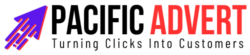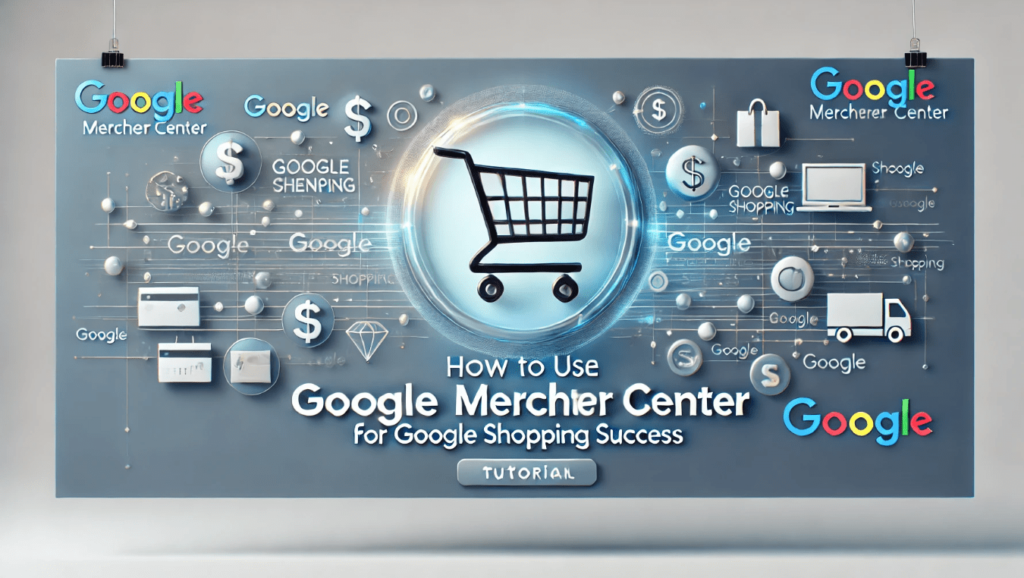In the ever-evolving landscape of digital commerce, standing out can be challenging. Google Shopping has emerged as a powerful tool for businesses to showcase their products to a wider audience. Central to this platform is Google Merchant Center (GMC), a service that allows you to upload your store and product data to Google and make it available for Shopping ads and other Google services. This article delves into the steps and strategies for effectively using Google Merchant Center to achieve success on Google Shopping.
1. Understanding Google Merchant Center
Google Merchant Center is a platform where online retailers can upload their product data to Google and make it available for Google Shopping, Google Product Ads, and other Google services. It acts as a bridge between your product information and Google’s advertising services, ensuring that your products are accurately represented and easily discoverable by potential customers.
2. Setting Up Your Google Merchant Center Account
a. Create Your Account
The first step is to create a Google Merchant Center account. If you already have a Google account, you can use it to sign in to GMC. Go to the Google Merchant Center website, click on “Get Started,” and follow the prompts to set up your account. You’ll need to provide basic information about your business, such as your business name, website URL, and business address.
b. Verify and Claim Your Website
Once your account is created, the next step is to verify and claim your website. This process involves proving to Google that you own the website you want to link to your Merchant Center account. You can do this through several methods, including adding an HTML file to your website, adding an HTML tag to your website’s header, using Google Tag Manager, or connecting your Google Analytics account. Verification and claiming your website are crucial for protecting your data and ensuring that your product information is only linked to your account.
3. Adding Your Product Data
a. Prepare Your Product Feed
A product feed is a file that contains all the details about the products you want to advertise on Google Shopping. The feed needs to be formatted in a way that Google can read and understand. Common formats include XML, CSV, and Google Sheets. Your product feed should include essential information such as product titles, descriptions, prices, availability, and images.
b. Upload Your Product Feed
After preparing your product feed, the next step is to upload it to Google Merchant Center. In GMC, navigate to the “Products” section and select “Feeds.” Click on the plus sign (+) to create a new feed, choose your country of sale, and the language. You’ll then be prompted to name your feed and select the input method. Google provides several options, including Google Sheets, scheduled fetches, and manual uploads.
c. Optimize Your Product Data
Optimizing your product data is crucial for success on Google Shopping. Use high-quality images, write detailed and accurate product descriptions, and ensure that your product titles are clear and descriptive. Include relevant keywords that potential customers might use to search for your products. Keeping your product data up to date is essential; ensure that prices, availability, and other details are accurate to avoid any issues with disapproved products.
4. Understanding Google Shopping Policies
Compliance with Google’s policies is essential for running successful campaigns. Google has strict guidelines on what you can and cannot advertise. Products must comply with legal requirements and Google’s advertising policies. Some products, such as those related to adult content, dangerous products, and counterfeit goods, are prohibited. Regularly review Google’s policies to ensure your product listings remain compliant.
5. Setting Up and Managing Google Shopping Campaigns
a. Link Your Accounts
To run Google Shopping campaigns, you need to link your Google Merchant Center account with your Google Ads account. In GMC, navigate to the “Settings” menu and select “Linked Accounts.” From there, you can link your Google Ads account, allowing you to create Shopping campaigns and manage your ads directly from Google Ads.
b. Create a Shopping Campaign
In Google Ads, navigate to the “Campaigns” section and click on the plus sign (+) to create a new campaign. Choose “Sales” or “Leads” as your campaign goal and select “Shopping” as the campaign type. You’ll then need to choose the Merchant Center account and the country of sale for your campaign.
c. Set Your Campaign Settings
Configure your campaign settings, including the campaign name, daily budget, and bidding strategy. You can choose between manual CPC (cost-per-click) or automated bidding strategies like Target ROAS (return on ad spend) or Maximize Clicks. Additionally, you can segment your products into different ad groups or product groups to better manage and optimize your ads.
6. Optimizing Your Google Shopping Campaigns
a. Monitor Performance Metrics
Regularly monitoring your campaign performance is key to success. Pay attention to key metrics such as impressions, clicks, conversion rates, and ROAS. Google Ads provides detailed reporting and insights to help you understand how your ads are performing and identify areas for improvement.
b. Use Negative Keywords
Negative keywords are a powerful tool for refining your campaign targeting. By adding negative keywords, you can prevent your ads from showing up for irrelevant searches, thus saving your budget for more relevant clicks. Regularly review your search terms report to identify and add negative keywords.
c. Adjust Bids Based on Performance
Analyze the performance of your product groups and adjust your bids accordingly. Increase bids for high-performing products to gain more visibility and decrease bids for low-performing products to optimize your ad spend. Use bid adjustments to target specific devices, locations, and times of the day to further refine your campaign performance.
7. Leveraging Advanced Features
a. Product Reviews and Ratings
Product reviews and ratings can significantly impact your shopping ads’ performance. Encourage your customers to leave reviews and ensure that you have a system in place to collect and submit reviews to Google. High ratings and positive reviews can improve your ad’s visibility and credibility.
b. Promotions and Special Offers
Use promotions and special offers to attract more customers. Google Merchant Center allows you to create promotions that can be displayed alongside your product listings. This can include discounts, free shipping, or other special offers that can make your products more appealing to potential customers.
c. Dynamic Remarketing
Dynamic remarketing allows you to show personalized ads to users who have previously visited your website or interacted with your products. By using dynamic remarketing, you can tailor your ads to specific audiences, reminding them of the products they viewed and encouraging them to return and make a purchase.
Conclusion
Google Merchant Center is an indispensable tool for businesses looking to succeed on Google Shopping. By setting up your account correctly, optimizing your product data, complying with Google’s policies, and effectively managing your Shopping campaigns, you can enhance your online visibility and drive more sales. Regularly monitor and adjust your campaigns based on performance data, leverage advanced features, and stay updated with Google’s guidelines to maintain a competitive edge. With a strategic approach and continuous optimization, Google Merchant Center can help you achieve significant success on Google Shopping.