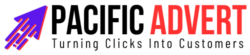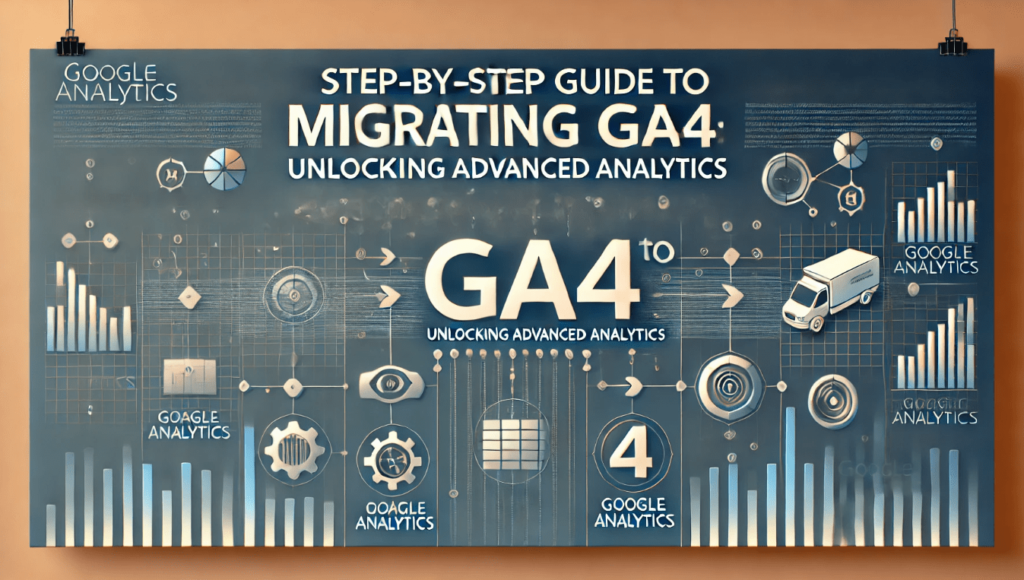Google Analytics 4 (GA4) is the latest iteration of Google’s analytics platform, promising more robust data collection and analysis capabilities. Transitioning to GA4 is essential for businesses looking to stay ahead in the data-driven world. This step-by-step guide will help you migrate to GA4 seamlessly and unlock its advanced analytics features.
1. Understanding the Differences: UA vs. GA4
Before diving into the migration process, it’s crucial to understand the key differences between Universal Analytics (UA) and GA4:
- Event-Based Tracking: GA4 focuses on event-based tracking rather than session-based, providing more granular insights.
- User-Centric Data Model: GA4 emphasizes individual user journeys across devices and platforms.
- Enhanced Machine Learning: GA4 offers predictive metrics and automated insights.
- Privacy and Compliance: GA4 is designed with privacy regulations in mind, offering better data control.
Understanding these differences will help you appreciate the benefits of GA4 and plan your migration effectively.
2. Setting Up GA4 Property
To start the migration, you need to set up a GA4 property alongside your existing UA property. Here’s how:
- Log in to Google Analytics: Use your Google account to log in.
- Admin Section: Navigate to the Admin section.
- Create Property: Under the Property column, click “Create Property.”
- Select GA4: Choose the GA4 setup option and follow the prompts to create a new GA4 property.
This parallel setup allows you to continue using UA while familiarizing yourself with GA4.
3. Installing the GA4 Tracking Code
Next, you’ll need to install the GA4 tracking code on your website. This process involves:
- Accessing Data Streams: In your GA4 property, go to Data Streams and click on your web data stream.
- Copying the Measurement ID: Note down the Measurement ID provided.
- Adding the GA4 Code: Insert the GA4 global site tag (gtag.js) into the header of your website, just like you did with UA.
<script async src="https://www.googletagmanager.com/gtag/js?id=YOUR_MEASUREMENT_ID"></script>
<script>
window.dataLayer = window.dataLayer || [];
function gtag(){dataLayer.push(arguments);}
gtag('js', new Date());
gtag('config', 'YOUR_MEASUREMENT_ID');
</script>Replace YOUR_MEASUREMENT_ID with the ID you copied earlier.
4. Configuring Data Collection
GA4’s event-based model allows for more detailed data collection. Configure key events and parameters to capture the most relevant data:
- Identify Key Events: Determine which user interactions are critical to your business (e.g., page views, purchases, sign-ups).
- Set Up Events: In GA4, go to Events and create new events as needed.
- Custom Parameters: Add custom parameters to events for more granular insights.
GA4 also offers automatic event tracking for common actions like page views, scrolls, and outbound clicks, making setup easier.
5. Linking GA4 to Google Tag Manager (GTM)
Using Google Tag Manager (GTM) can simplify your GA4 implementation:
- Create a New Tag: In GTM, create a new tag and select GA4 Configuration.
- Enter Measurement ID: Add your GA4 Measurement ID.
- Triggering: Set the trigger to All Pages to track page views across your site.
- Publish: Save and publish your changes.
With GTM, you can manage all your tags in one place, making updates and changes more efficient.
6. Setting Up Conversions
Conversions in GA4 are crucial for measuring key business outcomes:
- Navigate to Conversions: In GA4, go to the Conversions section.
- Mark Events as Conversions: Select the events you want to track as conversions and toggle them on.
Common conversions include purchases, form submissions, and sign-ups. Properly configuring these will provide a clear picture of your business performance.
7. Utilizing GA4 Reports
GA4 offers a range of reports to help you analyze your data:
- Realtime Report: Monitor live user activity on your site.
- Lifecycle Reports: Track user interactions across their lifecycle, from acquisition to retention.
- User Reports: Gain insights into user demographics and behavior.
- Events and Conversions: Analyze the performance of your key events and conversions.
Explore these reports to uncover valuable insights and optimize your marketing strategies.
8. Implementing Enhanced Measurement
Enhanced measurement in GA4 automatically tracks interactions like scrolls, outbound clicks, and video engagement:
- Go to Data Streams: In your GA4 property, navigate to Data Streams.
- Enhanced Measurement Settings: Enable enhanced measurement for your web data stream.
- Configure Events: Customize the events to track based on your needs.
Enhanced measurement simplifies data collection and ensures you capture critical interactions without additional coding.
9. Integrating GA4 with Other Google Tools
Integrating GA4 with other Google tools can enhance your analytics capabilities:
- Google Ads: Link GA4 with Google Ads to track campaign performance and optimize ad spend.
- Search Console: Connect GA4 to Search Console for deeper insights into organic search performance.
- BigQuery: Use BigQuery to analyze large datasets and run complex queries.
These integrations provide a more comprehensive view of your marketing efforts and help you make data-driven decisions.
10. Monitoring and Adjusting
Migration to GA4 is not a one-time task. Continuously monitor your setup and make adjustments as needed:
- Review Data Quality: Regularly check your data for accuracy and completeness.
- Refine Events and Conversions: Adjust your event and conversion tracking based on evolving business needs.
- Stay Updated: Keep up with GA4 updates and new features to leverage the latest capabilities.
Regular monitoring ensures you get the most out of GA4 and stay ahead in the analytics game.
Conclusion
Migrating to GA4 is a critical step for businesses looking to enhance their data analytics capabilities. By following this step-by-step guide, you can transition smoothly and unlock the advanced features of GA4. From setting up your property to configuring events and integrating with other tools, each step is designed to help you make the most of this powerful platform. Stay proactive in monitoring and adjusting your setup to keep your analytics in top shape. Happy analyzing!