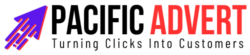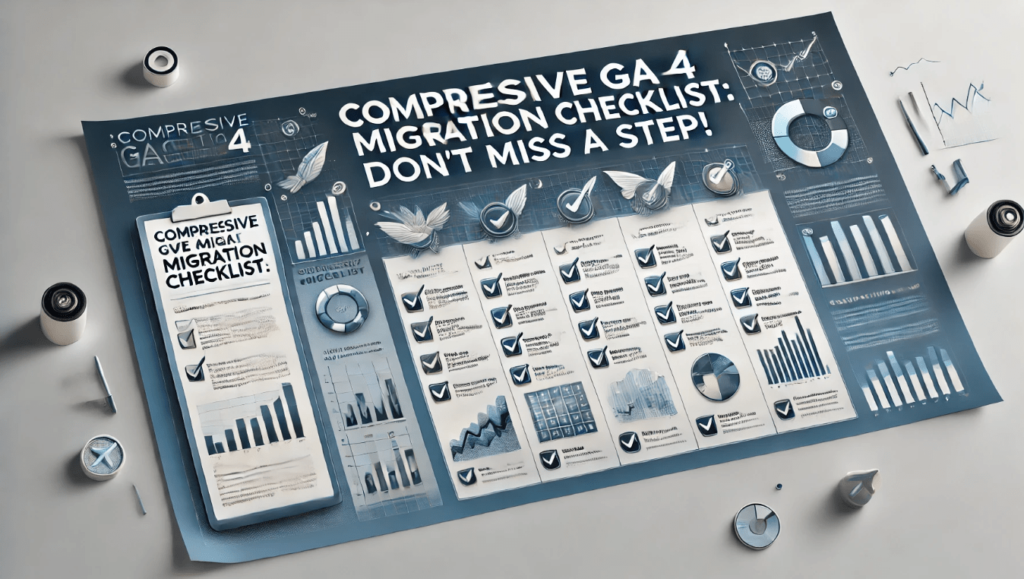Migrating to Google Analytics 4 (GA4) is a crucial step for businesses aiming to stay ahead in the ever-evolving digital landscape. Unlike Universal Analytics, GA4 offers advanced insights, predictive metrics, and seamless integration with Google’s suite of marketing tools. However, the migration process can be complex. Here’s a comprehensive checklist to ensure you don’t miss a step.
1. Understanding the GA4 Framework
What is GA4?
GA4 is Google’s next-generation analytics platform designed to provide a complete view of the customer journey. It focuses on events rather than sessions, enabling more detailed tracking of user interactions across various devices and platforms.
Why Migrate?
- Enhanced User Insights: GA4 provides a deeper understanding of user behavior with event-based tracking.
- Cross-Platform Tracking: Seamlessly track users across web and app environments.
- Privacy Compliance: Improved data privacy and compliance with regulations like GDPR and CCPA.
- Future-Proofing: Access to new features and updates as Universal Analytics phases out.
2. Preparation Before Migration
Conduct an Audit of Current UA Setup
- Goals and Events: Document all current goals, events, and conversions.
- Custom Dimensions and Metrics: List all custom dimensions and metrics in use.
- Ecommerce Tracking: Review the ecommerce setup and ensure all critical data points are identified.
- Filters and Views: Note down existing filters, views, and segments that might need replication in GA4.
Educate Your Team
- Training: Ensure your team is familiar with GA4’s interface and features.
- Documentation: Provide resources and documentation for reference during and after migration.
3. Creating Your GA4 Property
Initial Setup
- Create GA4 Property: Go to the Admin section of your existing UA property and click on “GA4 Setup Assistant” to create a new GA4 property.
- Link to Existing UA Property: This helps in maintaining historical data and eases the transition.
Configure Basic Settings
- Data Streams: Set up data streams for your website and apps. Each stream should have a unique measurement ID.
- User ID Tracking: Configure user ID tracking to understand user interactions across devices.
- Enhanced Measurement: Enable enhanced measurement features to automatically track events like scrolls, outbound clicks, site search, and more.
4. Event Tracking
Define Key Events
- Identify Key Actions: Determine which user actions are critical to track, such as form submissions, downloads, and video plays.
- Custom Events: Create custom events for specific interactions that are unique to your business needs.
Configure Events in GA4
- Use GTM (Google Tag Manager): Set up event tracking through GTM for flexibility and ease of management.
- Parameters: Add relevant parameters to your events for more granular data analysis.
5. Ecommerce Tracking
Set Up Ecommerce Tracking
- Enhanced Ecommerce: Configure enhanced ecommerce settings if applicable. This includes product impressions, clicks, detail views, and transactions.
- GA4 Ecommerce Schema: Ensure your ecommerce setup follows GA4’s schema and requirements.
Testing and Validation
- Debug Mode: Use GA4’s debug mode to test and validate your ecommerce tracking.
- Real-Time Reports: Monitor real-time reports to ensure data is being collected accurately.
6. Goals and Conversions
Migrate Goals
- Identify Key Conversions: List all goals from UA and map them to GA4.
- Create GA4 Conversions: Set up new conversion events in GA4 to replicate your UA goals.
Conversion Tracking
- Configure Conversion Events: Mark key events as conversions in GA4 to track important user actions.
- Verify Tracking: Test conversions to ensure they are firing correctly and being recorded in GA4.
7. Custom Dimensions and Metrics
Set Up Custom Dimensions and Metrics
- Map Existing Dimensions: Identify which custom dimensions and metrics from UA need to be recreated in GA4.
- Configuration: Set up custom dimensions and metrics in GA4 and ensure they are included in your event tracking.
Testing
- Debugging: Use debugging tools to verify that custom dimensions and metrics are being collected accurately.
8. Reporting and Analysis
Familiarize with GA4 Reporting
- Explore New Reports: Get to know the new report types in GA4, such as Analysis Hub, which offers advanced data exploration capabilities.
- Custom Reports: Create custom reports that match your business requirements.
Integration with Other Tools
- Google Ads: Link your GA4 property to Google Ads for enhanced audience targeting and conversion tracking.
- BigQuery: Utilize BigQuery integration for advanced data analysis and storage.
9. Data Retention and Privacy
Data Retention Settings
- Configure Retention Period: Set data retention settings based on your business needs and compliance requirements.
- User Deletion API: Utilize the User Deletion API to comply with data privacy regulations.
Privacy and Consent
- Cookie Consent: Ensure your website’s cookie consent mechanisms are updated to reflect GA4’s data collection.
- GDPR and CCPA Compliance: Review and update your data collection practices to comply with GDPR and CCPA.
10. Ongoing Monitoring and Optimization
Regular Audits
- Data Quality Checks: Perform regular data quality audits to ensure data integrity.
- Performance Monitoring: Continuously monitor key metrics and reports to identify and resolve issues promptly.
Continuous Improvement
- Iterative Improvements: Use insights from GA4 to refine and improve your tracking setup over time.
- Stay Updated: Keep up with new GA4 features and updates to leverage the full potential of the platform.
Conclusion
Migrating to GA4 might seem daunting, but with this comprehensive checklist, you can ensure a smooth transition. By following these steps, you’ll be well on your way to unlocking the powerful insights and capabilities that GA4 offers. Stay proactive, educate your team, and continuously optimize your setup to get the most out of Google Analytics 4.