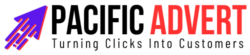Email marketing remains one of the most effective ways to reach your audience, drive engagement, and generate sales. If you’re using both HubSpot and Mailchimp, integrating these platforms can supercharge your email marketing efforts. This guide will walk you through the benefits and steps of integrating HubSpot with Mailchimp, providing practical tips to make the most out of this powerful combination.
Why Integrate HubSpot with Mailchimp?
Enhanced Data Management
HubSpot is a robust CRM platform that offers comprehensive tools for managing customer relationships. Mailchimp, on the other hand, excels in creating and sending email campaigns. By integrating these two platforms, you can synchronize your contact data, ensuring that your email campaigns are targeted and personalized.
Streamlined Marketing Efforts
Integration allows for seamless data flow between HubSpot and Mailchimp. This means you can automatically update your contact lists, track campaign performance, and manage your email marketing efforts from a single dashboard. It saves time and reduces the risk of errors that come with manual data entry.
Improved Segmentation and Personalization
With HubSpot’s CRM capabilities and Mailchimp’s email marketing tools, you can create highly segmented lists and personalized email campaigns. This ensures that your audience receives relevant content, increasing engagement and conversion rates.
Steps to Integrate HubSpot with Mailchimp
1. Set Up Your Accounts
Before you start the integration process, make sure you have active accounts on both HubSpot and Mailchimp. If you don’t have these accounts, sign up and familiarize yourself with their basic features.
2. Install the Integration
To integrate HubSpot with Mailchimp, you’ll need to use a third-party connector like Zapier or PieSync. These tools facilitate the data transfer between the two platforms.
Using Zapier:
- Sign in to your Zapier account.
- Click on “Make a Zap” to create a new workflow.
- Choose HubSpot as the trigger app and select a trigger event (e.g., “New Contact in List”).
- Connect your HubSpot account and set up the trigger.
- Choose Mailchimp as the action app and select an action event (e.g., “Add/Update Subscriber”).
- Connect your Mailchimp account and set up the action.
- Test the Zap to ensure everything is working correctly.
- Turn on your Zap to activate the integration.
Using PieSync:
- Sign in to your PieSync account.
- Select HubSpot and Mailchimp as the apps you want to connect.
- Set up the sync rules to determine how data should be transferred between the two platforms.
- Activate the sync to start the integration process.
3. Configure Your Settings
Once the integration is set up, configure the settings to suit your needs. This includes mapping fields between HubSpot and Mailchimp, choosing which lists to sync, and setting up filters to ensure only relevant data is transferred.
4. Test the Integration
Before you fully rely on the integration, run a few tests to ensure that data is syncing correctly. Check that new contacts added to HubSpot are appearing in Mailchimp and vice versa. Verify that all the fields are mapped accurately and that there are no data discrepancies.
5. Optimize Your Campaigns
With the integration in place, you can now focus on optimizing your email campaigns. Use HubSpot’s CRM data to segment your audience in Mailchimp, creating targeted and personalized email content. Track the performance of your campaigns and adjust your strategy based on the insights you gather.
Tips for Maximizing the Integration
Keep Your Data Clean
Data hygiene is crucial for the success of your email marketing campaigns. Regularly clean your contact lists in both HubSpot and Mailchimp to remove duplicates, update outdated information, and ensure accuracy. This will help you maintain a high sender reputation and improve email deliverability.
Leverage Automation
Both HubSpot and Mailchimp offer powerful automation features. Use these to create automated email workflows based on triggers such as user behavior, demographics, or engagement levels. Automation can save you time and ensure that your audience receives timely and relevant content.
Monitor Performance Metrics
Regularly monitor the performance of your email campaigns using the analytics tools in Mailchimp. Track key metrics such as open rates, click-through rates, and conversion rates. Use this data to refine your campaigns and improve their effectiveness.
A/B Testing
Conduct A/B tests to determine what resonates best with your audience. Test different subject lines, email designs, call-to-action buttons, and content types. Use the results to optimize your email campaigns and increase engagement.
Segment Your Audience
Effective segmentation is key to successful email marketing. Use the data from HubSpot to create detailed audience segments in Mailchimp. This allows you to send highly targeted emails that are more likely to engage your recipients.
Personalize Your Emails
Personalization goes beyond using the recipient’s name. Use the data from HubSpot to tailor your email content based on the recipient’s preferences, purchase history, and behavior. Personalized emails can significantly boost engagement and conversion rates.
Integrate Other Tools
Consider integrating other tools and platforms with your HubSpot-Mailchimp setup to further enhance your marketing efforts. For instance, you can integrate social media management tools, analytics platforms, and e-commerce systems to create a comprehensive marketing ecosystem.
Conclusion
Integrating HubSpot with Mailchimp can take your email marketing to the next level. By combining the strengths of these two platforms, you can streamline your marketing efforts, improve data management, and create highly targeted and personalized email campaigns. Follow the steps outlined in this guide to set up the integration, and use the tips provided to maximize its benefits. With the right strategy and tools in place, you can boost your email marketing performance and achieve your business goals.
Embrace the power of integration and watch your email marketing efforts soar. Happy emailing!