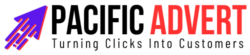In today’s fast-paced business environment, staying productive and organized is crucial for success. Two powerful tools that many businesses rely on are HubSpot and Trello. HubSpot is a robust inbound marketing, sales, and service software that helps businesses grow better. Trello, on the other hand, is a highly visual project management tool that enables teams to collaborate and manage tasks effectively. Integrating these two platforms can significantly enhance your productivity, streamline workflows, and ensure that all your team members are on the same page. Let’s explore how you can maximize your productivity by integrating HubSpot with Trello.
Understanding HubSpot and Trello
Before diving into the integration process, it’s important to understand what each tool offers:
HubSpot
HubSpot is a comprehensive platform that provides tools for marketing, sales, customer service, and CRM (Customer Relationship Management). It helps businesses attract visitors, convert leads, close deals, and delight customers. Key features include:
- Marketing Hub: Email marketing, social media management, and content management.
- Sales Hub: Email tracking, meeting scheduling, and pipeline management.
- Service Hub: Customer support tools, ticketing system, and customer feedback.
- CRM: Centralized database for managing customer interactions and data.
Trello
Trello is a project management tool that uses boards, lists, and cards to organize tasks and projects. It’s known for its simplicity and visual approach. Key features include:
- Boards: Represent projects or workflows.
- Lists: Organize tasks within a board.
- Cards: Individual tasks or items that can be moved between lists as they progress.
- Power-Ups: Integrations and additional features to enhance Trello’s functionality.
Benefits of Integrating HubSpot with Trello
Integrating HubSpot with Trello can bring several benefits to your business:
1. Streamlined Workflows
By connecting HubSpot and Trello, you can ensure that tasks and projects flow seamlessly between your marketing, sales, and service teams. For example, when a lead is captured in HubSpot, a Trello card can be automatically created to start the follow-up process. This eliminates manual data entry and reduces the risk of errors.
2. Enhanced Collaboration
Integration fosters better collaboration by providing a centralized place for all team members to access and update project information. Team members can easily see the status of tasks, add comments, and attach files, ensuring everyone is on the same page.
3. Improved Task Management
With the integration, you can create Trello cards from HubSpot tasks, deals, or tickets. This allows you to track the progress of tasks more effectively and ensures that nothing falls through the cracks. You can also set due dates, assign team members, and prioritize tasks to keep everything on track.
4. Better Visibility
Integration provides better visibility into your projects and workflows. You can see the status of tasks and projects at a glance, identify bottlenecks, and make informed decisions. This visibility helps you stay on top of your workload and ensures that deadlines are met.
How to Integrate HubSpot with Trello
Integrating HubSpot with Trello is a straightforward process. Here’s a step-by-step guide to help you get started:
Step 1: Choose an Integration Tool
Several third-party tools can help you integrate HubSpot with Trello. Some popular options include Zapier, Automate.io, and HubSpot’s native integration with Trello. For this guide, we’ll use Zapier, as it’s user-friendly and widely used.
Step 2: Sign Up for Zapier
If you don’t already have a Zapier account, sign up for one. Zapier offers free and paid plans, so choose the one that best fits your needs.
Step 3: Connect HubSpot and Trello to Zapier
Once you have a Zapier account, connect HubSpot and Trello to Zapier. Here’s how:
- Log in to Zapier: Go to zapier.com and log in to your account.
- Connect HubSpot: In Zapier, click on “My Apps” and search for HubSpot. Click on it and follow the prompts to connect your HubSpot account.
- Connect Trello: Repeat the process for Trello.
Step 4: Create a Zap
A Zap is an automated workflow that connects two or more apps. Here’s how to create a Zap to integrate HubSpot and Trello:
- Create a new Zap: In Zapier, click on “Make a Zap.”
- Set a Trigger: Choose HubSpot as the trigger app. Select a trigger event, such as “New Contact” or “New Deal.”
- Choose an Action: Choose Trello as the action app. Select an action event, such as “Create Card” or “Update Card.”
- Map Fields: Map the fields from HubSpot to Trello. For example, you can map the contact name from HubSpot to the card title in Trello.
- Test the Zap: Test your Zap to ensure it works correctly.
- Turn on the Zap: Once you’re satisfied with the test, turn on the Zap.
Step 5: Customize Your Integration
Depending on your needs, you can create multiple Zaps to automate different workflows. For example, you can create a Zap to move a Trello card to a different list when a deal stage changes in HubSpot. Customize the integration to fit your specific processes and requirements.
Best Practices for Using HubSpot and Trello Integration
To get the most out of your HubSpot and Trello integration, consider the following best practices:
1. Define Clear Workflows
Before integrating, define clear workflows for your team. Determine which HubSpot actions should trigger Trello tasks and how those tasks should be managed. Having a clear plan will help you set up effective automation.
2. Regularly Review and Update Zaps
Automation is not a set-it-and-forget-it solution. Regularly review and update your Zaps to ensure they align with your current processes. As your business evolves, your workflows may change, and your Zaps should reflect those changes.
3. Train Your Team
Ensure that your team is familiar with both HubSpot and Trello, as well as the integration. Provide training and resources to help them understand how to use the tools effectively. Encourage them to provide feedback and suggest improvements.
4. Monitor and Optimize
Monitor the performance of your integration and look for opportunities to optimize. Use analytics and reporting tools to track the effectiveness of your workflows and make data-driven decisions to improve productivity.
5. Keep It Simple
While it’s tempting to automate everything, keep your integration simple. Focus on automating repetitive tasks that provide the most value. Overcomplicating your workflows can lead to confusion and errors.
Conclusion
Integrating HubSpot with Trello is a powerful way to enhance your productivity and streamline your workflows. By automating tasks and improving collaboration, you can ensure that your team stays organized and focused on what matters most. Follow the steps outlined in this guide to set up your integration and start reaping the benefits. Remember to regularly review and optimize your workflows to keep them aligned with your business needs. With the right approach, HubSpot and Trello can help you achieve new levels of productivity and success.