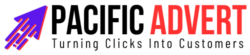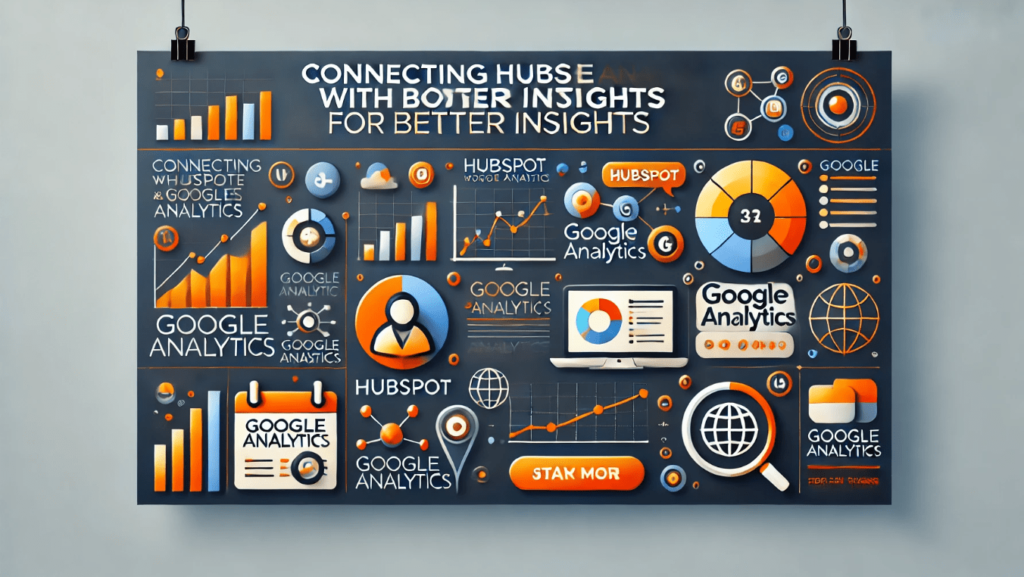In today’s digital age, businesses thrive on data. From understanding customer behavior to tracking marketing performance, data-driven decisions can make or break your business. Two powerful tools that can help you harness the power of your data are HubSpot and Google Analytics. When connected, these tools provide comprehensive insights that can significantly enhance your marketing strategies and overall business performance. This article will guide you through the process of connecting HubSpot with Google Analytics and explore the benefits of this integration.
Understanding HubSpot and Google Analytics
HubSpot
HubSpot is an inbound marketing, sales, and customer service platform that helps companies attract visitors, convert leads, and close customers. It offers a wide range of tools for content management, social media marketing, email marketing, customer relationship management (CRM), and more. HubSpot’s primary strength lies in its ability to consolidate various marketing activities into one platform, providing a holistic view of your marketing efforts.
Google Analytics
Google Analytics, on the other hand, is a web analytics service that tracks and reports website traffic. It’s one of the most widely used tools for analyzing visitor behavior on websites. Google Analytics provides detailed insights into how users find and interact with your website, including metrics like page views, session duration, bounce rate, and conversion tracking.
Why Integrate HubSpot with Google Analytics?
Integrating HubSpot with Google Analytics can unlock a treasure trove of insights that neither tool can provide on its own. Here are some key benefits of this integration:
- Enhanced Tracking and Reporting: By combining the detailed user behavior data from Google Analytics with the lead and customer data from HubSpot, you can get a complete picture of your customer journey. This helps in identifying which marketing efforts are driving the most valuable traffic and conversions.
- Improved Campaign Performance: Understanding which campaigns are performing well and which aren’t can help you allocate your marketing budget more effectively. The integration allows you to track the performance of your HubSpot campaigns directly in Google Analytics.
- Better ROI Measurement: With the ability to track leads and customers from initial interaction to final conversion, you can measure the return on investment (ROI) of your marketing activities more accurately.
- Comprehensive User Profiles: Combining data from both platforms enables you to build comprehensive user profiles, providing deeper insights into customer behavior and preferences.
- Enhanced Segmentation: The integration allows for more precise segmentation and targeting, helping you create more personalized and effective marketing campaigns.
How to Connect HubSpot with Google Analytics
Step 1: Set Up Google Analytics
Before integrating HubSpot with Google Analytics, ensure that Google Analytics is properly set up on your website. Here’s a quick overview:
- Create a Google Analytics Account: If you don’t have a Google Analytics account, create one at Google Analytics.
- Set Up a Property: Once you have an account, set up a property for your website. This involves adding your website URL and configuring basic settings.
- Install the Tracking Code: Google Analytics will provide you with a tracking code. This code needs to be added to every page of your website. If you’re using a CMS like WordPress, there are plugins available to simplify this process.
- Set Up Goals: Goals in Google Analytics allow you to track specific actions that users take on your website, such as form submissions or purchases. Set up goals that align with your business objectives.
Step 2: Integrate HubSpot with Google Analytics
Now that Google Analytics is set up, it’s time to connect it with HubSpot. Follow these steps:
- Log in to HubSpot: Go to your HubSpot account and navigate to the dashboard.
- Navigate to Settings: In the top-right corner, click on the settings icon to access your account settings.
- Connect Google Analytics: Under the “Reports” section, find the “Integrations” option and select “Google Analytics.” Follow the prompts to authorize the connection. You’ll need to sign in to your Google account and grant HubSpot access to your Google Analytics data.
- Verify the Connection: Once the integration is complete, verify that data from HubSpot is being sent to Google Analytics. You can do this by checking the Real-Time reports in Google Analytics and performing a test action on your website, such as filling out a form.
Step 3: Configure Tracking and Reporting
With the integration in place, it’s time to configure tracking and reporting to get the most out of your combined data:
- Track HubSpot Campaigns in Google Analytics: Use UTM parameters to track HubSpot campaigns in Google Analytics. UTM parameters are tags added to the end of your URLs that allow Google Analytics to track specific campaigns and traffic sources. HubSpot has built-in tools to help you create UTM-tagged URLs easily.
- Create Custom Dashboards and Reports: In Google Analytics, create custom dashboards and reports to visualize the data that’s most important to you. For example, you can create a dashboard that shows the performance of your HubSpot campaigns, lead conversion rates, and overall website traffic.
- Set Up Event Tracking: Use Google Analytics event tracking to track specific interactions on your website, such as button clicks, video plays, or file downloads. This can provide deeper insights into how users are engaging with your content.
- Analyze User Behavior Flow: Use the Behavior Flow report in Google Analytics to analyze how users navigate through your website. This can help identify any roadblocks in the user journey and optimize your site for better conversions.
Tips for Maximizing the Benefits of the Integration
To fully leverage the integration of HubSpot and Google Analytics, consider the following tips:
- Regularly Review and Update Goals: Your business objectives may change over time, so it’s important to regularly review and update your goals in both HubSpot and Google Analytics to ensure they align with your current priorities.
- Use Segmentation to Gain Deeper Insights: Segment your audience based on different criteria, such as demographics, behavior, or traffic source. This can help you understand the needs and preferences of different customer segments and tailor your marketing efforts accordingly.
- Leverage HubSpot’s CRM Data: Use the data from HubSpot’s CRM to enhance your Google Analytics reports. For example, you can create custom audiences in Google Analytics based on the lifecycle stage of your contacts in HubSpot.
- Monitor Campaign Performance: Keep a close eye on the performance of your marketing campaigns in Google Analytics. Use the insights gained to refine your strategies and improve your ROI.
- Stay Updated with New Features: Both HubSpot and Google Analytics regularly release new features and updates. Stay informed about these changes and take advantage of new functionalities to further enhance your data insights.
Conclusion
Connecting HubSpot with Google Analytics is a powerful way to gain deeper insights into your marketing performance and customer behavior. By integrating these two tools, you can track the entire customer journey, measure the ROI of your marketing efforts, and make more informed decisions to drive business growth. Follow the steps outlined in this article to set up the integration and start reaping the benefits of enhanced data insights.