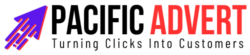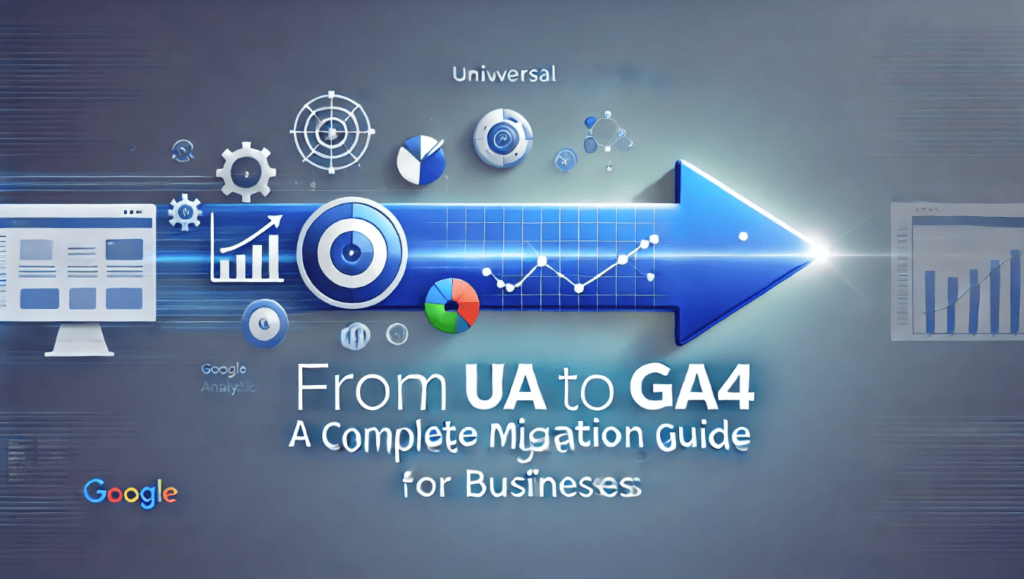With the shift from Universal Analytics (UA) to Google Analytics 4 (GA4), businesses are entering a new era of data analysis. GA4 promises enhanced insights, a more robust data model, and greater flexibility in tracking user behavior. This guide will walk you through the migration process, ensuring a smooth transition and helping you make the most out of GA4’s advanced features.
Understanding the Differences: UA vs. GA4
1. Event-Driven Data Model
UA primarily relied on session-based tracking, focusing on page views, sessions, and user interactions within a given time frame. GA4, on the other hand, adopts an event-driven data model. Every interaction, whether it’s a page view, click, or purchase, is treated as an event. This allows for a more granular analysis of user behavior.
2. Enhanced Cross-Platform Tracking
GA4 is designed to provide a unified view of user interactions across various platforms, including web and mobile apps. This cross-platform tracking is essential for businesses aiming to understand the complete customer journey.
3. Advanced Machine Learning
GA4 leverages machine learning to offer predictive insights and automated anomaly detection. These features help businesses identify trends and potential issues faster, enhancing decision-making processes.
Preparing for the Migration
1. Review Your Current Setup
Before starting the migration, take stock of your current UA setup. Identify key metrics, events, goals, and custom dimensions that you rely on. This will help you map out what needs to be transferred or reconfigured in GA4.
2. Set Up a GA4 Property
In your Google Analytics account, create a new GA4 property. This will allow you to start collecting data in parallel with your existing UA property, providing a reference point and ensuring no data is lost during the transition.
3. Install the GA4 Tag
Use Google Tag Manager (GTM) to add the GA4 configuration tag to your website. This tag will start sending data to your new GA4 property. Make sure to test the tag to ensure it’s firing correctly.
Configuring GA4
1. Events and Parameters
In GA4, everything is an event. Begin by setting up your core events, such as page views, clicks, form submissions, and purchases. GA4 offers a range of automatically collected events, but you may need to configure custom events specific to your business needs.
2. Custom Dimensions and Metrics
If you use custom dimensions and metrics in UA, you’ll need to recreate them in GA4. Navigate to the “Events” section in GA4, select the relevant event, and add custom parameters as needed.
3. Conversion Tracking
Conversions in GA4 are similar to goals in UA but with enhanced flexibility. Identify key actions you want to track as conversions, such as purchases, sign-ups, or downloads. Mark these events as conversions in the GA4 interface.
Data Analysis and Reporting
1. Exploration Reports
GA4 introduces Exploration Reports, a powerful tool for custom data analysis. These reports allow you to create detailed visualizations and drill down into specific user behaviors. Take time to familiarize yourself with the various exploration techniques available.
2. Funnels and Path Analysis
GA4 offers advanced funnel and path analysis tools, enabling you to visualize user journeys and identify drop-off points. Use these insights to optimize your conversion paths and improve user experience.
3. Predictive Metrics
Leverage GA4’s machine learning capabilities to access predictive metrics, such as purchase probability and churn probability. These insights can inform your marketing strategies and help you focus on high-value customers.
Testing and Validation
1. Parallel Tracking
Run your UA and GA4 properties in parallel for a period to compare data and ensure consistency. This will help you identify any discrepancies and fine-tune your GA4 setup.
2. Debugging Tools
Use GA4’s debugging tools to validate your implementation. The DebugView feature in GA4 provides real-time insights into data collection, helping you identify and resolve issues quickly.
3. Data Retention Settings
Configure data retention settings in GA4 to align with your business requirements. By default, GA4 retains data for two months, but you can extend this to 14 months if needed.
Training and Adoption
1. Staff Training
Ensure your team is trained on GA4’s new features and interface. Google offers a range of resources, including documentation, tutorials, and webinars, to help you get up to speed.
2. Stakeholder Communication
Communicate the benefits of GA4 to stakeholders within your organization. Highlight the enhanced insights and predictive capabilities that GA4 offers, demonstrating its value in driving business growth.
3. Continuous Improvement
GA4 is continually evolving, with new features and updates being rolled out regularly. Stay informed about these changes and continuously refine your GA4 setup to leverage the latest advancements.
Common Challenges and Solutions
1. Data Discrepancies
It’s common to encounter discrepancies between UA and GA4 data. These differences often stem from the distinct data models and tracking mechanisms. Focus on understanding the new metrics and dimensions in GA4 to bridge this gap.
2. Custom Implementation Complexity
Migrating custom events and dimensions can be complex. Work closely with your development team to ensure a seamless transition. Utilize GA4’s documentation and support forums to address any technical challenges.
3. Adapting to a New Interface
The GA4 interface differs significantly from UA. Spend time exploring the new layout and features. Google Analytics Academy offers courses specifically designed to help users transition to GA4.
Conclusion
Migrating from UA to GA4 is a critical step for businesses aiming to stay ahead in the data-driven world. By following this comprehensive guide, you can ensure a smooth transition and unlock the full potential of GA4’s advanced features. Embrace the change, leverage the new insights, and drive your business forward with confidence.