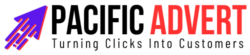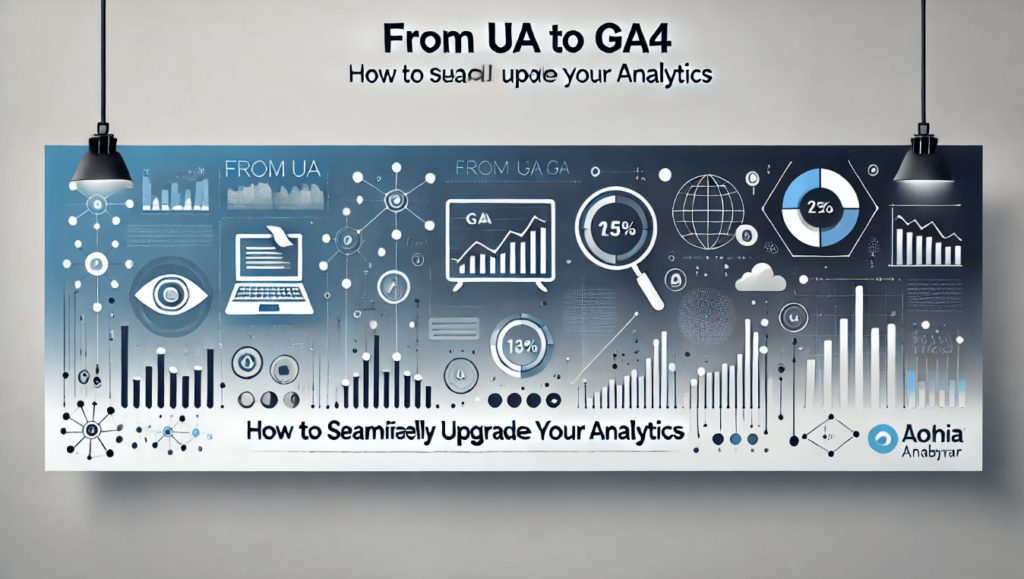Upgrading your analytics from Universal Analytics (UA) to Google Analytics 4 (GA4) can seem daunting, but it’s an essential step for modern data analysis. This guide will walk you through the process, ensuring a smooth transition to leverage GA4’s advanced features and capabilities.
Why Upgrade to GA4?
Google Analytics 4 represents the next generation of analytics, offering a more robust and flexible approach to tracking user behavior. Here are some key benefits:
- Event-Driven Data Model: Unlike UA’s session-based model, GA4 uses an event-driven data model, providing more granular insights into user interactions.
- Enhanced Cross-Platform Tracking: GA4 allows you to track users across websites and apps, offering a holistic view of customer journeys.
- AI-Powered Insights: GA4 leverages machine learning to provide predictive insights and automated anomaly detection.
- Privacy-Centric: GA4 is designed with privacy in mind, offering better control over data collection and user consent, aligning with GDPR and other regulations.
Step-by-Step Guide to Upgrading
1. Create a GA4 Property
First, you need to create a GA4 property in your Google Analytics account:
- Go to the Admin panel in your Google Analytics account.
- In the Property column, click on “GA4 Setup Assistant.”
- Follow the prompts to create a new GA4 property alongside your existing UA property.
2. Install the GA4 Tag
Next, you’ll need to install the GA4 tag on your website. This can be done via Google Tag Manager (GTM) or directly on your site’s code.
Using Google Tag Manager
- Open GTM and create a new tag.
- Choose “Google Analytics: GA4 Configuration” as the tag type.
- Enter your GA4 Measurement ID.
- Set the trigger to “All Pages” to track every page view.
- Save and publish the tag.
Direct Installation
- Copy the GA4 Global Site Tag (gtag.js) from your GA4 property setup page.
- Paste the tag into the
<head>section of your website’s HTML.
3. Configure Data Streams
In GA4, data streams represent the sources from which data is collected. You can set up data streams for websites, iOS apps, and Android apps.
- Go to your GA4 property.
- Click on “Data Streams” under the Property column.
- Add a new data stream for each source (e.g., website, iOS, Android).
4. Migrate Key UA Settings
While GA4 offers many new features, it’s important to migrate key settings from UA to ensure continuity:
- Goals: GA4 uses events to track conversions, so you’ll need to recreate your UA goals as GA4 conversion events.
- Audiences: Rebuild your UA audiences in GA4 using the new audience builder.
- Custom Dimensions & Metrics: Migrate any custom dimensions and metrics to GA4.
5. Enable Enhanced Measurement
GA4 provides enhanced measurement options that automatically track key interactions, such as scrolls, outbound clicks, site search, video engagement, and file downloads.
- Go to your GA4 property.
- Click on “Data Streams” and select your website data stream.
- Enable the enhanced measurement options you wish to track.
6. Validate Your Setup
Before fully transitioning to GA4, it’s crucial to validate your setup to ensure data accuracy:
- Real-Time Reports: Check the real-time reports in GA4 to see if data is being collected correctly.
- DebugView: Use DebugView in GA4 to test and troubleshoot your implementation in real-time.
7. Dual-Tagging (Optional)
Consider running UA and GA4 simultaneously during the transition period. This dual-tagging approach allows you to compare data and ensure GA4 is capturing everything you need.
Practical Tips for a Smooth Transition
- Start Early: Give yourself plenty of time to familiarize yourself with GA4 and its features.
- Leverage Google’s Resources: Utilize Google’s extensive documentation, training videos, and community forums for guidance.
- Train Your Team: Ensure your team is trained on GA4 to maximize its potential and make informed decisions.
- Review Regularly: Regularly review your GA4 setup and data to ensure it aligns with your business objectives.
Common Challenges and Solutions
- Data Discrepancies: You might notice differences in data between UA and GA4. This is often due to GA4’s event-based model. To mitigate this, ensure you’re tracking comparable events and understand the new metrics.
- Learning Curve: GA4’s new interface and features can be overwhelming. Invest time in training and exploration to get comfortable with the platform.
- Custom Implementation: Complex tracking setups might require custom implementation. Work with a developer or an analytics expert to tailor GA4 to your needs.
Maximizing GA4’s Capabilities
- Explore Predictive Metrics: GA4’s machine learning capabilities offer predictive metrics such as purchase probability and churn probability. Use these insights to inform your marketing strategies.
- Custom Reports: Take advantage of GA4’s flexible reporting tools to create custom reports that meet your specific needs.
- Integrate with Google Ads: Seamlessly integrate GA4 with Google Ads to track campaign performance and optimize ad spend.
Conclusion
Upgrading from Universal Analytics to Google Analytics 4 is a significant step toward more sophisticated and insightful data analysis. By following this guide, you can ensure a smooth transition and unlock the full potential of GA4’s advanced features. Start the upgrade process today to stay ahead in the ever-evolving landscape of digital analytics.