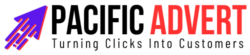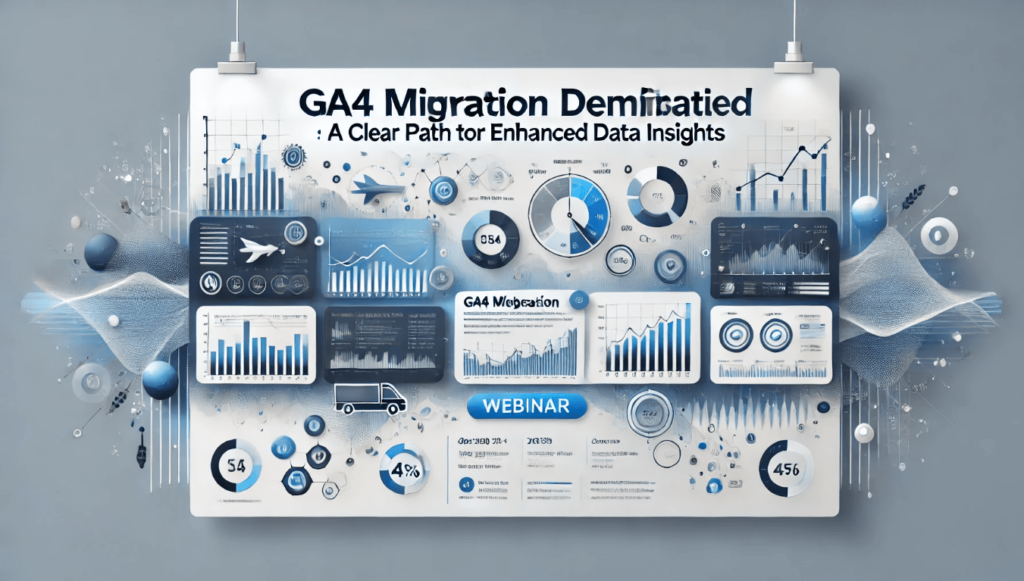Google Analytics 4 (GA4) is here, promising a wealth of advanced features and enhanced data insights. However, the transition from Universal Analytics (UA) to GA4 can seem daunting. This article will demystify the migration process, guiding you through the steps to harness the full potential of GA4.
Understanding GA4
Before diving into the migration process, it’s essential to understand what GA4 brings to the table. GA4 is designed to provide a more holistic view of customer interactions across different devices and platforms. Unlike Universal Analytics, which relies heavily on session-based data, GA4 focuses on events, offering a more granular and comprehensive understanding of user behavior.
Key Features of GA4
- Event-Driven Data Model: GA4 tracks user interactions as events, enabling more detailed analysis of user behavior.
- Cross-Platform Tracking: GA4 seamlessly integrates data from websites and apps, providing a unified view of user interactions.
- Enhanced Reporting: New reporting tools in GA4 allow for more customizable and detailed reports.
- Machine Learning Insights: GA4 leverages Google’s machine learning capabilities to provide predictive metrics and insights.
Preparing for the Migration
Audit Your Current Setup
Start by auditing your current Universal Analytics setup. Identify the key metrics, goals, and events you track. This step is crucial as it helps in mapping these elements to their GA4 counterparts.
- Identify Key Metrics and KPIs: Determine which metrics and key performance indicators (KPIs) are critical for your business. These could include conversion rates, user engagement, or revenue.
- Document Current Events and Goals: Make a list of all the events and goals currently tracked in UA. This documentation will be invaluable during the migration process.
Understand the Differences
Familiarize yourself with the differences between UA and GA4. The shift from a session-based to an event-based model means that some metrics and reports will look different. Understanding these changes upfront will help in adjusting your tracking strategy accordingly.
Set Up a GA4 Property
Create a GA4 property in parallel with your existing UA property. This allows you to collect data in both systems during the transition period. Running both setups simultaneously provides a safety net, ensuring that you don’t lose any valuable data during the migration.
Migrating to GA4
Step 1: Create a GA4 Property
- Navigate to Admin Settings: In your Google Analytics account, go to the Admin settings.
- Create Property: Click on “Create Property” and select GA4 Setup Assistant.
- Follow the Setup Wizard: The wizard will guide you through the process of creating a new GA4 property. If you have an existing UA property, it will prompt you to create a linked GA4 property.
Step 2: Install GA4 Tracking Code
To start collecting data, you need to install the GA4 tracking code on your website. This code snippet is different from the UA tracking code, so it’s essential to implement it correctly.
- Get the GA4 Tracking ID: In your GA4 property, go to Data Streams and select your web data stream. Copy the Measurement ID.
- Add the Code to Your Website: Insert the GA4 tracking code into the header of your website, replacing the old UA code.
Step 3: Migrate Events and Goals
In GA4, events are more flexible and powerful than in UA. Instead of predefined categories, actions, and labels, GA4 allows you to define events with custom parameters.
- Map UA Events to GA4: Use the event mapping table you created during the audit to recreate events in GA4.
- Set Up Custom Events: In GA4, navigate to Configure > Events and set up your custom events based on the UA events.
- Migrate Goals: Goals in UA become conversions in GA4. Navigate to Configure > Conversions in GA4 and set up conversions based on your UA goals.
Step 4: Configure Enhanced Measurement
GA4 offers Enhanced Measurement, a feature that automatically tracks common events such as page views, scrolls, and outbound clicks.
- Enable Enhanced Measurement: In your GA4 property, go to Data Streams and enable Enhanced Measurement. This will automatically track essential interactions without additional configuration.
Step 5: Verify Data Collection
After setting up GA4, it’s crucial to verify that data is being collected accurately.
- Use the Realtime Report: Check the Realtime report in GA4 to ensure that data is being captured correctly.
- Compare Data with UA: Run parallel reports in UA and GA4 to compare data and verify consistency.
Leveraging GA4’s Advanced Features
Explore the Analysis Hub
GA4’s Analysis Hub provides advanced analysis tools that allow you to dig deeper into your data. Use features like Exploration, Funnel Analysis, and Path Analysis to gain more profound insights into user behavior.
Utilize Predictive Metrics
GA4’s machine learning capabilities offer predictive metrics such as purchase probability and churn probability. These insights can help you make more informed marketing decisions and improve user retention.
Customize Reports
GA4’s reporting interface is highly customizable. Tailor reports to meet your specific needs by creating custom dimensions, metrics, and dashboards.
Best Practices for a Smooth Transition
Maintain Parallel Tracking
Keep both UA and GA4 running simultaneously for at least a few months. This parallel tracking period allows you to get comfortable with GA4 and ensures that no data is lost during the transition.
Train Your Team
GA4 introduces new concepts and reporting tools. Conduct training sessions for your team to ensure they understand how to use GA4 effectively.
Monitor and Optimize
Continuously monitor your GA4 setup and make adjustments as needed. Regularly review your data collection, event tracking, and reporting to ensure everything is functioning as expected.
Conclusion
Migrating to GA4 may seem like a complex process, but with careful planning and execution, it can lead to significantly enhanced data insights. By following the steps outlined in this guide, you can ensure a smooth transition to GA4 and unlock its full potential to drive your business forward. Embrace the future of analytics with confidence and gain a more comprehensive understanding of your audience and their interactions with your brand.