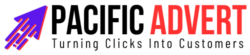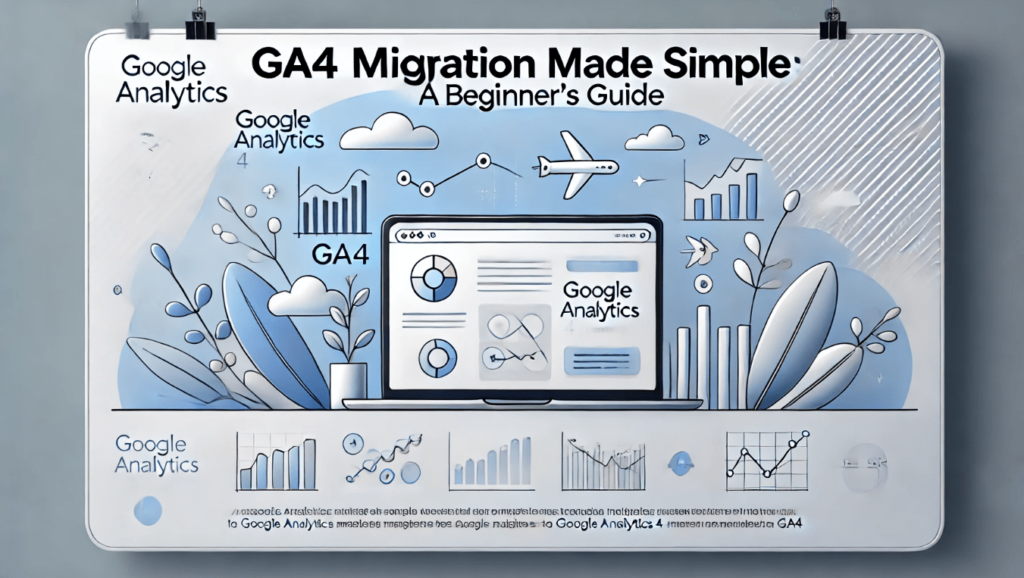In the ever-evolving world of digital marketing, staying ahead of the curve is crucial. Google Analytics 4 (GA4) represents the latest advancement in tracking and analyzing user behavior on websites and apps. Whether you’re a seasoned marketer or just starting, migrating to GA4 can seem daunting. This guide aims to demystify the process, making it simple and straightforward.
Why GA4?
Before diving into the migration process, it’s essential to understand why GA4 is worth the effort. GA4 offers a more comprehensive view of user interactions, integrating data from websites and apps into a single property. It uses event-based tracking instead of session-based, providing more granular insights. Additionally, GA4 leverages machine learning to offer predictive metrics and enhanced insights, helping you make more informed decisions.
Preparing for the Migration
1. Familiarize Yourself with GA4
Start by exploring GA4’s interface and features. Google’s official GA4 documentation is a great place to begin. Understanding the differences between Universal Analytics (UA) and GA4 will help you anticipate changes and prepare your team.
2. Audit Your Current Setup
Conduct a thorough audit of your current UA setup. Identify key metrics, goals, and events that are critical to your business. This audit will serve as a blueprint for your GA4 configuration, ensuring no important data is overlooked during the transition.
3. Set Up a GA4 Property
Create a new GA4 property in your Google Analytics account. This property will coexist with your existing UA property, allowing you to run both in parallel. Running both setups simultaneously ensures you can compare data and adjust your GA4 setup without losing any insights from UA.
Migration Process
1. Implement Dual Tagging
Dual tagging involves adding GA4 tags alongside your existing UA tags. Use Google Tag Manager (GTM) to simplify this process. Here’s how:
- Create a New GA4 Configuration Tag:
- In GTM, click on Tags > New.
- Choose GA4 Configuration.
- Enter your GA4 Measurement ID.
- Set the trigger to All Pages.
- Migrate Key Events:
- Identify key events in your UA setup.
- Create corresponding GA4 event tags in GTM.
- Test these tags to ensure they fire correctly.
2. Configure Enhanced Measurement
GA4 offers enhanced measurement options that automatically track user interactions like scrolls, outbound clicks, and video engagement. Enable these features in your GA4 property settings to capture more data without additional tagging.
3. Customize Events
GA4’s event model is more flexible than UA’s. Customize events to align with your business goals:
- Custom Events: Create custom events in GTM for specific user interactions not covered by standard events.
- Event Parameters: Add parameters to events to capture more detailed information.
4. Set Up Conversions
Conversions in GA4 replace UA goals. To set up conversions:
- Identify Key Actions: Use your UA goals audit to identify critical actions (e.g., form submissions, purchases).
- Mark as Conversion: In GA4, navigate to Events and mark these key actions as conversions.
5. Integrate with Google Ads
Ensure your GA4 property is linked to Google Ads to maintain seamless ad tracking and remarketing capabilities. Go to Admin > Property > Google Ads Linking and follow the prompts to link your accounts.
Testing and Validation
1. Use DebugView
GA4 includes a DebugView feature to validate your setup in real-time. Use it to ensure events and parameters are firing as expected. Access DebugView in the GA4 interface under Configure > DebugView.
2. Compare Data
Run your UA and GA4 properties in parallel for at least a month. Compare key metrics to identify discrepancies and adjust your GA4 setup accordingly. This comparison will help you fine-tune your GA4 property and ensure data accuracy.
3. Verify Conversions
Ensure that all marked conversions in GA4 are tracking correctly. Compare conversion data between UA and GA4 to validate accuracy. Use Google Tag Assistant or the GTM Preview mode to test conversion tracking.
Post-Migration Steps
1. Train Your Team
Educate your team about GA4’s new features and reporting capabilities. Conduct training sessions to familiarize them with the new interface and metrics. Empowering your team will ensure they can leverage GA4’s full potential.
2. Update Reporting Dashboards
Update your reporting dashboards to incorporate GA4 data. If you use tools like Google Data Studio, connect them to your GA4 property to maintain continuity in reporting. Customize reports to highlight GA4’s new metrics and insights.
3. Monitor and Optimize
Continuously monitor your GA4 data and optimize your setup. Take advantage of GA4’s predictive metrics and machine learning insights to enhance your marketing strategies. Regularly review your event setup and conversions to ensure they align with evolving business goals.
4. Archive UA Data
Remember that UA will be sunset eventually. Archive critical UA data for historical reference. Export key reports and metrics to ensure you have access to past performance data after UA is deprecated.
Common Pitfalls and Troubleshooting
1. Missing Data
If you notice missing data in GA4, check your event tagging and triggers. Use DebugView and GTM Preview mode to identify and fix any issues.
2. Data Discrepancies
Discrepancies between UA and GA4 data are common due to differences in tracking models. Focus on aligning key metrics and understand that some variation is expected.
3. Learning Curve
GA4’s new interface and event model may take time to get used to. Be patient and leverage Google’s resources and community forums for support.
Conclusion
Migrating to GA4 may seem complex, but with careful planning and execution, it can be a smooth transition. Embrace GA4’s advanced features to gain deeper insights into your user behavior and enhance your marketing strategies. Remember, the key to a successful migration lies in thorough preparation, testing, and continuous optimization. Happy migrating!
GA4 migration doesn’t have to be intimidating. By following this guide, you’ll be well on your way to harnessing the full power of Google Analytics 4.