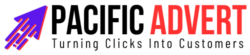Integrating HubSpot with your business tools can transform how you manage customer relationships and streamline your marketing efforts. This step-by-step guide will help you get started with HubSpot integration, ensuring a smooth and efficient setup process.
Step 1: Understand the Benefits of HubSpot Integration
Before diving into the technical steps, it’s crucial to understand why integrating HubSpot with your existing systems is beneficial:
- Centralized Data Management: HubSpot integration consolidates customer data from various sources into one platform, making it easier to access and manage.
- Enhanced Marketing Automation: Automated workflows can be set up to nurture leads, send personalized emails, and track customer interactions.
- Improved Sales Efficiency: Sales teams can use integrated tools to track deals, manage pipelines, and communicate effectively with prospects.
- Insightful Analytics: Integration allows for comprehensive reporting and analytics, helping you make data-driven decisions.
Step 2: Choose the Right HubSpot Plan
HubSpot offers various plans tailored to different business needs:
- Free Plan: Ideal for startups and small businesses looking to explore HubSpot’s basic features.
- Starter Plan: Suitable for small teams that need essential marketing, sales, and customer service tools.
- Professional Plan: Designed for growing businesses requiring advanced automation and analytics.
- Enterprise Plan: Best for large organizations needing custom solutions and extensive support.
Evaluate your business requirements and choose a plan that aligns with your goals.
Step 3: Set Up Your HubSpot Account
- Sign Up: Go to the HubSpot website and sign up for an account. If you already have one, log in.
- Customize Your Profile: Complete your profile by adding essential details about your business. This will help tailor the HubSpot experience to your needs.
- Import Contacts: Import your existing contacts into HubSpot. You can do this manually or by uploading a CSV file.
Step 4: Connect Your Tools and Platforms
HubSpot can be integrated with various tools and platforms. Here’s how to connect some common ones:
CRM Integration
- Salesforce: If you’re using Salesforce as your CRM, install the HubSpot-Salesforce integration. Follow the setup wizard to connect both platforms and sync your data.
- Other CRMs: For other CRMs, check if there’s a direct integration available in HubSpot’s App Marketplace. If not, consider using a third-party integration tool like Zapier.
Email Marketing
- Email Clients: Connect your email client (Gmail, Outlook, etc.) to HubSpot to track and log email interactions.
- Email Marketing Platforms: Integrate your existing email marketing platforms, such as Mailchimp, to sync your email lists and campaigns.
Social Media
- Social Accounts: Link your social media accounts (Facebook, Twitter, LinkedIn, etc.) to HubSpot to schedule posts, monitor interactions, and analyze performance.
Step 5: Customize Your HubSpot Dashboard
- Personalize Widgets: Customize your HubSpot dashboard by adding widgets that display the metrics and data you care about most.
- Create Custom Reports: Use the reporting tools to create custom reports that provide insights into your marketing, sales, and customer service activities.
Step 6: Set Up Marketing Automation
- Workflows: Create workflows to automate repetitive tasks. For example, set up a workflow to automatically send a welcome email to new contacts.
- Lead Scoring: Implement lead scoring to prioritize leads based on their engagement and likelihood to convert.
- Email Sequences: Create email sequences to nurture leads over time with relevant content.
Step 7: Train Your Team
- Onboarding Sessions: Conduct onboarding sessions to familiarize your team with HubSpot’s features and functionalities.
- Ongoing Training: Schedule regular training sessions to keep your team updated on new features and best practices.
Step 8: Monitor and Optimize
- Track Performance: Use HubSpot’s analytics tools to track the performance of your campaigns and workflows.
- A/B Testing: Run A/B tests on your emails, landing pages, and calls-to-action to identify what works best.
- Feedback Loop: Create a feedback loop with your team to gather insights and suggestions for continuous improvement.
Step 9: Explore Advanced Features
Once you’re comfortable with the basics, explore HubSpot’s advanced features:
- HubSpot CMS: Use HubSpot’s content management system to create and manage your website.
- Advanced Reporting: Dive deeper into analytics with advanced reporting tools to gain more granular insights.
- Custom Integrations: If you have unique business needs, consider building custom integrations using HubSpot’s API.
Step 10: Seek Support and Resources
- HubSpot Academy: Utilize HubSpot Academy for free online courses and certifications to deepen your knowledge.
- Customer Support: Reach out to HubSpot’s customer support for assistance with any issues or questions.
- Community Forums: Engage with the HubSpot community through forums and user groups to share experiences and get advice.
Conclusion
Integrating HubSpot with your business tools is a powerful way to streamline your marketing, sales, and customer service efforts. By following this step-by-step guide, you can ensure a successful integration and unlock the full potential of HubSpot’s capabilities. Remember, the key to maximizing HubSpot’s benefits lies in continuous learning, regular optimization, and leveraging the platform’s full range of features. Happy integrating!