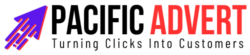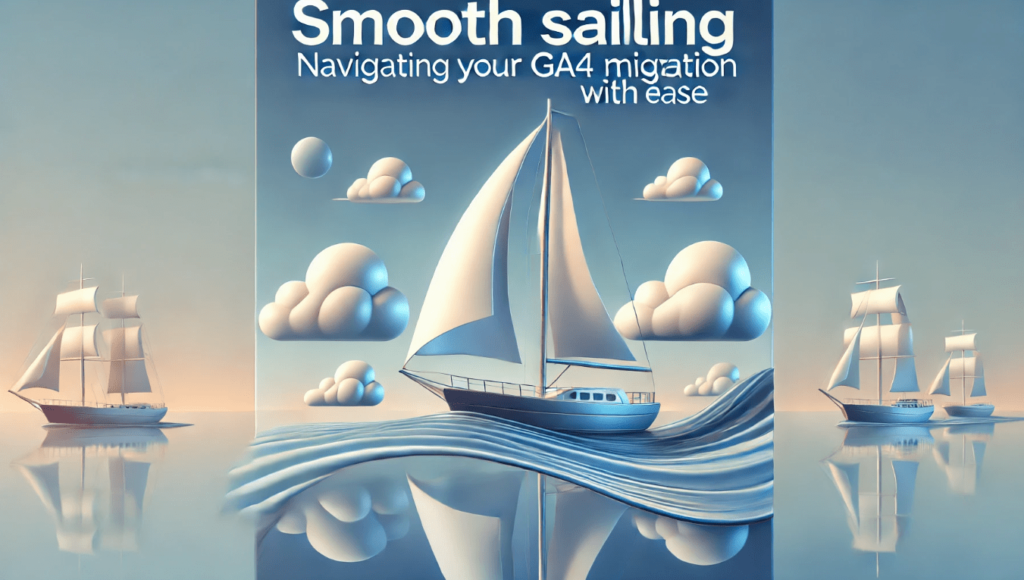Migrating to Google Analytics 4 (GA4) is a crucial step for businesses aiming to leverage advanced analytics and stay competitive in the digital space. With its new features and capabilities, GA4 offers a more comprehensive view of user behavior and improved insights into customer journeys. However, the migration process can seem daunting. This guide will walk you through a smooth transition to GA4, ensuring you harness its full potential with minimal disruption.
Understanding GA4: What’s New?
Before diving into the migration process, it’s essential to understand what sets GA4 apart from its predecessor, Universal Analytics (UA).
- Event-Based Tracking: Unlike UA’s session-based model, GA4 focuses on events. Every interaction is tracked as an event, providing more detailed data on user behavior.
- Enhanced Measurement: GA4 automatically tracks several events, such as scrolls, outbound clicks, site search, video engagement, and file downloads.
- Cross-Platform Tracking: GA4 integrates data from both websites and apps, giving a unified view of user interactions across devices.
- AI-Driven Insights: GA4 leverages machine learning to offer predictive insights and identify trends automatically.
- User-Centric Reporting: Reports in GA4 are designed to be more user-centric, helping you understand the entire customer lifecycle.
Preparing for Migration
1. Set Clear Objectives
Before starting the migration, define what you aim to achieve with GA4. Whether it’s improved user tracking, better integration with Google Ads, or enhanced reporting capabilities, having clear goals will guide your setup and customization process.
2. Audit Your Current Setup
Review your existing UA setup to identify what needs to be replicated or adjusted in GA4. Take note of important events, goals, and conversions that are critical for your business. This audit will serve as a blueprint for your GA4 configuration.
3. Educate Your Team
Ensure your team is familiar with GA4’s interface and features. Conduct training sessions or provide resources to help them understand the differences and benefits of GA4. A knowledgeable team will facilitate a smoother transition and better utilization of GA4’s capabilities.
Step-by-Step Migration Guide
1. Create a GA4 Property
Begin by creating a new GA4 property in your Google Analytics account. This can be done alongside your existing UA property, allowing you to run both in parallel during the transition period.
- Go to the Admin section in Google Analytics.
- Under the Property column, click on “GA4 Setup Assistant.”
- Follow the prompts to create your new GA4 property.
2. Install GA4 Tracking Code
Once your GA4 property is created, you’ll need to add the GA4 tracking code to your website.
- Go to the “Data Streams” section in your GA4 property.
- Select “Web” and then “Add Stream.”
- Follow the instructions to get your GA4 tracking code.
- Add the code to your website’s HTML, preferably in the header section.
3. Configure Data Streams
Set up data streams for all platforms you want to track, such as websites and apps. Ensure you enable enhanced measurement features to automatically track key events.
4. Migrate Key Events and Conversions
Manually recreate important events and conversions from UA to GA4. Use the following steps:
- In GA4, go to “Events” and click “Create Event.”
- Define the parameters for each event you want to track.
- For conversions, go to “Conversions” and mark the relevant events as conversions.
5. Integrate with Google Ads
Link your GA4 property to Google Ads to enhance your ad performance tracking and leverage GA4’s audience data for better targeting.
- In the Admin section, go to “Product Links” under the Property column.
- Select “Google Ads” and follow the instructions to link your accounts.
6. Set Up Custom Reports and Dashboards
GA4’s reporting interface is highly customizable. Create reports and dashboards tailored to your specific business needs. Utilize the Exploration feature to dive deep into your data and uncover insights.
Best Practices for a Smooth Transition
1. Run UA and GA4 in Parallel
During the initial phase, run UA and GA4 simultaneously. This allows you to compare data and ensure everything is tracked correctly in GA4 before fully transitioning.
2. Regularly Monitor Data Quality
Keep an eye on your GA4 data to identify any discrepancies or issues early on. Regular monitoring will help you quickly address any tracking problems and maintain data accuracy.
3. Leverage GA4’s Predictive Insights
Take advantage of GA4’s machine learning capabilities to gain predictive insights. Use these insights to inform your marketing strategies and optimize user experiences.
4. Continuously Educate Your Team
As GA4 evolves, continue educating your team on new features and best practices. Stay updated with Google’s official resources and community forums to make the most of GA4.
Troubleshooting Common Issues
Missing Data
If you notice gaps in your data, ensure that the GA4 tracking code is correctly implemented across all pages and platforms. Double-check your data streams and event configurations.
Incorrect Event Tracking
Verify that your event parameters and configurations match your intended tracking goals. Use GA4’s DebugView to test and troubleshoot event tracking in real time.
Discrepancies Between UA and GA4
Some discrepancies are expected due to differences in tracking models. Focus on aligning key metrics and understanding how GA4’s event-based tracking impacts your data.
Final Thoughts
Migrating to GA4 may seem complex, but with careful planning and execution, it can be a seamless process. Embrace the new features and capabilities of GA4 to gain deeper insights into your user behavior and enhance your marketing efforts. By following this guide, you’ll navigate your GA4 migration with ease, ensuring your business stays ahead in the ever-evolving digital landscape.