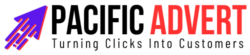In the ever-evolving landscape of digital marketing, staying updated with the latest tools and technologies is crucial. One such essential tool is Google Analytics, which has been a cornerstone for marketers for years. Recently, Google introduced a significant upgrade in the form of Google Analytics 4 (GA4). If you’re still contemplating the switch, here’s a comprehensive look at why migrating to GA4 is beneficial and how you can get started.
Key Benefits of Migrating to GA4
1. Enhanced Data Privacy and Compliance
GA4 is designed with privacy at its core, a response to the increasing regulations like GDPR and CCPA. It offers better control over data collection, ensuring that you comply with privacy laws. Features like data deletion controls and customizable data retention periods provide you with more flexibility in managing user data.
2. Cross-Platform Tracking
One of the standout features of GA4 is its ability to track user interactions across multiple platforms and devices. Unlike Universal Analytics, which primarily focuses on tracking web interactions, GA4 integrates data from both web and app sources. This holistic view allows you to understand the complete customer journey, whether they’re interacting with your brand via a website, an app, or both.
3. Event-Driven Data Model
GA4 employs an event-driven data model, which is a significant shift from the session-based model used in Universal Analytics. This model provides a more granular and detailed understanding of user interactions. Every action a user takes is tracked as an event, enabling more precise and insightful analysis. This approach also simplifies tracking complex user behavior, making it easier to set up and analyze.
4. Improved AI and Machine Learning Capabilities
With GA4, Google has significantly enhanced its AI and machine learning features. These improvements enable predictive metrics, such as purchase probability and churn probability, which can help you make data-driven decisions. The AI-powered insights can automatically alert you to significant trends and anomalies in your data, helping you stay ahead of the curve.
5. Seamless Integration with Google Ads
GA4 offers tighter integration with Google Ads, allowing for more efficient and effective ad targeting and performance analysis. You can leverage GA4’s detailed insights to refine your ad strategies, target the right audiences, and measure the ROI of your ad campaigns more accurately.
6. Customizable Reports and Dashboards
GA4 provides a more flexible reporting interface, enabling you to create customized reports and dashboards tailored to your specific needs. This customization helps you focus on the metrics that matter most to your business, enhancing your ability to derive actionable insights.
7. Future-Proofing Your Analytics
As Google continues to develop and improve GA4, staying on the older Universal Analytics means missing out on new features and updates. Migrating to GA4 ensures that you’re using the most advanced analytics tool available, keeping your data strategies up-to-date and competitive.
How to Get Started with GA4
Step 1: Set Up Your GA4 Property
To begin, you need to create a GA4 property in your Google Analytics account. Here’s how:
- Log in to Google Analytics: Go to the Admin section.
- Create a New Property: Under the Property column, click on “Create Property.”
- Choose GA4 Setup: Select “GA4 Setup Assistant” and follow the prompts to create a new GA4 property. If you already have a Universal Analytics property, you can choose to enable data collection using your existing tags.
Step 2: Implement GA4 Tracking Code
After setting up your GA4 property, you need to implement the GA4 tracking code on your website and app. Here’s a quick guide:
- Add the GA4 Tag: Use Google Tag Manager (GTM) for an easier implementation. Create a new tag in GTM, select “Google Analytics: GA4 Configuration,” and enter your GA4 Measurement ID.
- Install on Website: Place the tracking code snippet on every page of your website, typically within the
<head>section. - App Tracking: For app tracking, integrate the Firebase SDK into your app. This will enable data collection from your mobile app into GA4.
Step 3: Configure Data Streams
GA4 uses data streams to collect data from different sources (web and app). You’ll need to set up these streams to start collecting data:
- Web Data Stream: In your GA4 property, click on “Data Streams” and select “Web.” Enter your website URL and stream name, then click “Create Stream.”
- App Data Stream: Similarly, for an app data stream, select “App,” choose your platform (iOS or Android), and follow the instructions to link your Firebase project.
Step 4: Define and Set Up Events
GA4’s event-driven model requires you to define the events you want to track. Google provides several automatically tracked events, but you can also create custom events:
- Automatic Events: These include basic interactions like page views, first visits, and user engagement metrics.
- Recommended Events: Google suggests events based on your industry. These might include purchases, sign-ups, or other significant user actions.
- Custom Events: For specific actions unique to your business, you can create custom events. Use GTM to define these events and ensure they are correctly captured.
Step 5: Customize Reporting and Analysis
GA4’s flexible reporting system allows you to create custom reports and dashboards:
- Explore Reports: Use the Explore feature to build custom reports. You can drag and drop metrics and dimensions to create the visualizations you need.
- Set Up Custom Dashboards: Create dashboards that display your key performance indicators (KPIs) at a glance. This helps you monitor critical metrics and make informed decisions quickly.
Step 6: Integrate with Other Tools
Integrate GA4 with other tools you use for a comprehensive view of your marketing efforts:
- Google Ads: Link your GA4 property with your Google Ads account to enhance ad tracking and reporting.
- BigQuery: For advanced analysis, integrate GA4 with BigQuery. This allows you to run complex queries on your raw data.
- Third-Party Tools: GA4 supports integration with various third-party tools. Explore the available options to extend GA4’s capabilities.
Step 7: Monitor and Optimize
Once you’ve set up GA4, it’s crucial to continuously monitor and optimize your analytics:
- Regular Reviews: Regularly review your reports and dashboards to stay updated on your performance metrics.
- Optimize Events: Periodically assess your events and adjust them as needed to ensure they align with your business goals.
- Stay Informed: Keep up with GA4 updates and new features. Google frequently adds new functionalities, so staying informed will help you leverage the tool to its full potential.
Conclusion
Migrating to GA4 is not just an upgrade; it’s a step towards more comprehensive, privacy-focused, and insightful analytics. With its advanced features and capabilities, GA4 empowers you to understand your audience better, optimize your marketing strategies, and stay compliant with data privacy regulations. By following the steps outlined above, you can seamlessly transition to GA4 and start reaping its benefits. Don’t wait—begin your migration today and future-proof your analytics strategy.